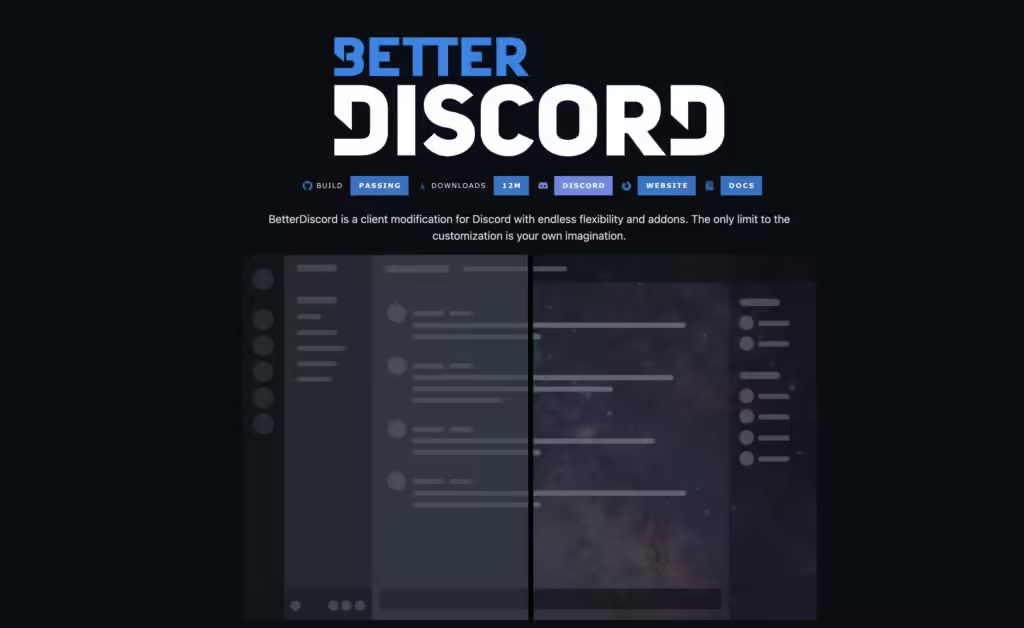
better discord
Introduction: What is Better Discord?
If you’re a frequent user of Discord, you’ve probably heard about Better Discord at least once. It’s a popular customization tool that takes your Discord experience to the next level, offering a variety of features and flexibility that the official Discord app doesn’t provide. But what exactly is it, and why are so many people using it?
At its core, Better Discord is a modified version of Discord that allows users to apply custom themes, plugins, and more. It’s built on top of the existing Discord platform, so you won’t need to ditch the interface you already know and love. However, the added layers of customization enable a much more personalized experience. Imagine changing Discord’s color scheme, installing plugins that display extra information, or even adding new features that Discord’s developers haven’t yet introduced. Sounds cool, right?
In this article, we’ll dive deep into everything you need to know about Better Discord, from installation to tips and tricks for maximizing its potential. Whether you’re new to Better Discord or looking to improve your setup, this guide has you covered.
Why Use Better Discord? The Appeal of Customization

1. Personalization at its Finest
One of the most compelling reasons people turn to Better Discord is the level of personalization it offers. While the standard Discord client works perfectly fine, it can feel a little… plain. Better Discord allows you to change that. You can install custom themes to change the look and feel of your interface. Want a dark mode that’s a bit easier on the eyes or maybe a splash of neon colors? Better Discord has you covered.
This personalization doesn’t stop at themes. You can also use plugins to add new functionalities. For example, some plugins allow you to see when people are typing in group chats before the message appears, add YouTube video integration directly to your channels, or even use Twitch-like emotes. The possibilities are endless.
2. Enhanced Functionality with Plugins
Better Discord’s plugin system is one of its main attractions. These plugins allow you to add all sorts of features that make Discord even more powerful. Some common plugins include advanced message search capabilities, role management enhancements, and improved moderation tools for server admins. If you run a Discord server, plugins can give you tools that make managing your community easier, faster, and more effective.
For regular users, plugins can be used to improve the social experience. Want to add a custom status that rotates between multiple messages? There’s a plugin for that. Want to track when your favorite friends or streamers are online? You can do that too. In short, Better Discord plugins offer an opportunity to enhance Discord in ways that would otherwise be impossible.
3. Stand Out from the Crowd
In a sea of similar-looking Discord setups, standing out can be difficult. Better Discord gives you the tools to differentiate yourself with custom themes and additional features. While most people on Discord use the standard user interface, you can make yours uniquely yours, reflecting your personal style. This can also enhance how you interact with your friends or community on Discord, giving you an edge over the default settings.
Is Better Discord Safe to Use?
1. Third-Party Tool Concerns
When dealing with third-party tools like Better Discord, it’s natural to be concerned about safety. Since it’s not an official Discord product, some people hesitate to use it, fearing potential risks to their account or computer. However, Better Discord itself is generally considered safe to use by the community, provided you install it from reputable sources.
That being said, there are always risks with third-party software. Some plugins or themes may be developed by users without the same level of security scrutiny as official Discord updates. Therefore, it’s important to be cautious about where you download themes and plugins from. Stick to well-known sources, and avoid anything that seems suspicious.
2. Account Security and Terms of Service
It’s also worth noting that Better Discord technically violates Discord’s terms of service (ToS). Discord does not officially support or endorse Better Discord, which means that using it could potentially result in your account being suspended or banned. However, instances of this happening are quite rare, and Discord rarely enforces this aspect of their ToS unless you are using Better Discord maliciously (e.g., by using plugins that allow you to exploit the platform).
That said, users who choose to use Better Discord should be aware of this risk and proceed at their own discretion. If you’re simply using it to install themes and improve functionality, the chances of facing any issues are low, but it’s always good to stay informed.
3. Best Practices for Safe Use
If you decide to use Better Discord, here are some best practices to keep yourself safe:
- Only download Better Discord from its official website or well-known repositories.
- Avoid installing plugins from unverified or shady sources.
- Regularly check for updates to ensure you have the latest, most secure versions of Better Discord and its plugins.
- Back up any important information from your Discord account, just in case.
Following these steps can greatly reduce the risks of using Better Discord and help ensure a smooth experience.
How to Install Better Discord: A Step-by-Step Guide
1. Downloading Better Discord
The first step to getting started with Better Discord is downloading the software. You’ll need to visit the official Better Discord website or another trusted source to download the installer. Make sure you’re downloading the correct version for your operating system—Better Discord works on Windows, Mac, and Linux, so check compatibility before proceeding.
Once you’ve downloaded the installer, open the file and follow the on-screen instructions. The process is fairly straightforward and should take only a few minutes. Make sure you close Discord during the installation to avoid any potential issues.
2. Setting Up Themes and Plugins
Once Better Discord is installed, you’ll notice a few new options in your Discord settings. This is where you can start customizing your experience. To install themes, simply download a theme file from a trusted source, and then move it into the Better Discord themes folder. You can then enable it from the settings menu.
Plugins work similarly. After downloading a plugin, you’ll need to place it in the plugins folder and activate it through your Discord settings. Better Discord has a large library of plugins to choose from, ranging from simple quality-of-life improvements to advanced features that fundamentally change how Discord operates.
3. Regular Maintenance and Updates
After installation, it’s important to keep your Better Discord updated. The tool itself, along with themes and plugins, will need periodic updates as Discord continues to evolve. Regularly check the Better Discord website for updates, and make sure your themes and plugins are compatible with the latest version of Discord.
Failing to update Better Discord can lead to compatibility issues or even crashes, so stay on top of it. Fortunately, updates are usually quick and easy to apply, so it shouldn’t take much time to keep everything running smoothly.
Best Better Discord Themes to Try
1. Dark Matter Theme
If you love the dark aesthetic of Discord’s default dark mode but want to take it even further, the Dark Matter theme is a perfect choice. This theme deepens the dark tones, adding sleek, modern touches to the interface. It’s one of the most popular themes available for Better Discord because of its stylish look and how well it complements Discord’s minimalist design.
Dark Matter enhances Discord’s interface without overwhelming it. The muted colors, coupled with clean lines, make it easy to navigate while also giving the app a more professional and polished feel. For users who spend long hours on Discord, Dark Matter’s reduced eye strain is a huge bonus.
2. Frosted Glass Theme
The Frosted Glass theme offers a completely different vibe, adding a layer of translucency to the Discord UI. This theme gives Discord a more visually dynamic look, making windows appear semi-transparent, like frosted glass. The effect is stunning, especially when paired with custom background images.
This theme is perfect for users who want to make Discord feel lighter and more airy. It’s customizable too, allowing you to adjust the level of transparency or change the background image. Overall, Frosted Glass is a great way to give Discord a fresh and modern facelift.
3. Clear Vision Theme
For those who want a sleek and minimalistic design, the Clear Vision theme is a go-to choice. It’s clean, elegant, and offers a well-organized layout that is easy to navigate. Clear Vision strips down unnecessary elements, making Discord feel smoother and more refined. It’s a highly customizable theme, so you can tweak the color scheme and layout to your liking.
What makes Clear Vision stand out is its balance between form and function. The design isn’t just about aesthetics; it also improves how you interact with the app. With fewer distractions, you’ll find it easier to focus on the conversations and communities that matter to you.
Top Plugins for Better Discord Users
1. MessageLoggerV2
One of the most requested features on Discord is the ability to view deleted messages. While Discord itself doesn’t offer this feature, the MessageLoggerV2 plugin allows you to see deleted or edited messages in your chats. It’s perfect for those who want to keep track of all conversations, especially in busy servers where messages disappear quickly.
This plugin logs all message history, so you won’t miss out on any important information. Whether you’re trying to moderate a server or simply keep up with what’s going on, MessageLoggerV2 is an invaluable tool.
2. BetterRoleColors
If you’re a fan of customizing your server roles, the BetterRoleColors plugin is a must-have. It allows you to assign specific colors to user roles, making it easier to identify who is who in large servers. The plugin displays role colors next to usernames in chat, on the server sidebar, and even on the member list.





